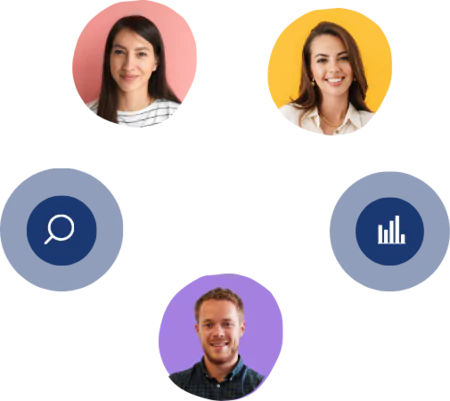How to Edit GPT Interpretations on Kimola Cognitive?
2 mins read - Updated on Mar 15, 2024In today's digital age, understanding customer sentiment and feedback is paramount for businesses striving to enhance their products and services. Kimola Cognitive is proud to introduce a revolutionary feature, the GPT add-on, designed to streamline the analysis of customer reviews. This innovative feature harnesses the power of AI to generate insightful summaries, SWOT analyses, FAQs, and product feature lists based on customer feedback.
What is the Interpretation Gallery?
The Interpretation Gallery is the screen you will see after dragging and dropping your spreadsheet on Kimola Cognitive. Interpretation Gallery is full of interpretations, from executive summaries to SWOT analysis, FAQ's, product features; it can even generate social media content and brand slogans based on the analyzed customer reviews.
Key Features:
Executive Summary: Generate concise summaries of customer sentiment and feedback to quickly grasp overall trends and insights.
SWOT Analysis: Automatically identify strengths, weaknesses, opportunities, and threats from customer reviews, aiding strategic decision-making.
FAQ Generation: Create a repository of frequently asked questions derived from customer reviews, empowering businesses to address common concerns proactively.
Product Features List: Extract key features and attributes mentioned by customers, facilitating product improvement and innovation.
See all features of GPT add-on here.
How to Edit Interpretations?
Simply navigate to the interpretation, locate pencil / document button on the right bottom. Click on it, edit text and save it.