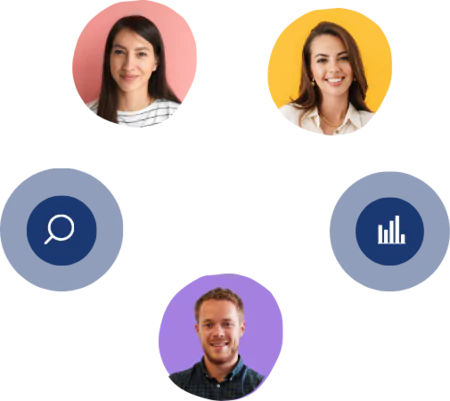How to analyze data with text analysis feature?
3 mins read - Updated on Mar 05, 2024Thanks to all that consumers who drop reviews on various channels across social media, web, blogs, Youtube, software review sites like G2, Capterra; we have tons of data to analyze! Suppose you have just scraped some comments across those channels with our Airset extension and you need to analyze your data quickly. To analyze your data at Kimola Cognitive, you have 3 different options:
a- Analyze your data with text analysis feature. (Read guidance and watch video below!) Also, if you are wondering what is text analysis and what are the techniques used, you can take a look at this article.
b- Analyze your data by choosing pre-built machine learning models from Kimola Cognitive Gallery (Read the article here.)
c- Analyze your data by creating a custom machine learning model (Read this article to train our AI with your custom labels and then analyze the data by reading this article
On this article, we are going to help you analyze your data by a simple drag and drop. So please fasten your seat belts and prepare for takeoff!
First, Sign in to your Kimola Cognitive Account.
- Sign in to your Kimola Cognitive account to analyze your data. You will be directed to cognitive.kimola.com after signing in.
- After signing in to Kimola Cognitive, you will see a huge "Upload Your Dataset!" space with an upload icon. Drag and drop your .xls or .csv file.
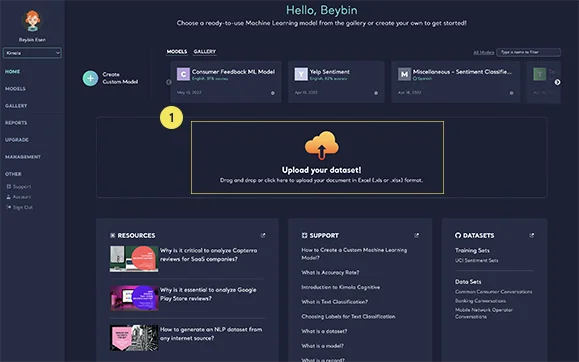
- Have you seen our white onboarding pop-up? Great. You're just about to finish.
- The fist screen is going to ask you to choose the text data column to analyze. (Double check if you have chosen the right sheet.)
- Choose URL and Date columns if you want to, but not necessarily.
- The next screen will ask if you want to choose extra machine learning models. (If you don't choose one of those, your data will only be analyzed to show you the entities in your text data, such as organizations, celebrities, locations mentioned. If you choose one of those, your unstructured text data will also be analyzed via the machine learning models you choose. Again, you can skip those screens or choose some models, it's all up to you.)
- Give a title to your report and click "Create Report". You're almost ready!
- You will receive an e-mail when your report is ready. You can also check https://cognitive.kimola.com/reports by navigating from the left menu to Reports and View, Download or Delete your report.;
See it in action:
🤖 Also see: Why is it essential to analyze G2.com reviews for software companies?