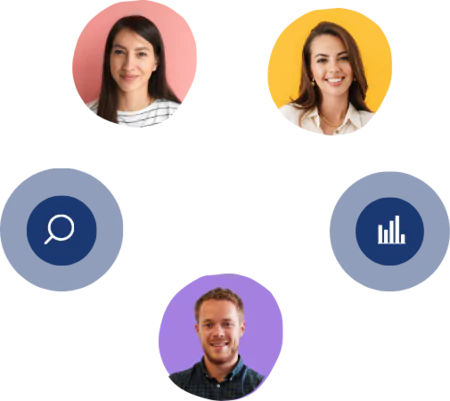Changing Password
1 min read - Updated on Jun 29, 2022You can follow these steps to change your password:
- Go to kimola.com
- Click "Sign-In" button in the upper right corner.
- Login with your e-mail address and password.
- Click on your name in the upper right corner.
- Click Account.
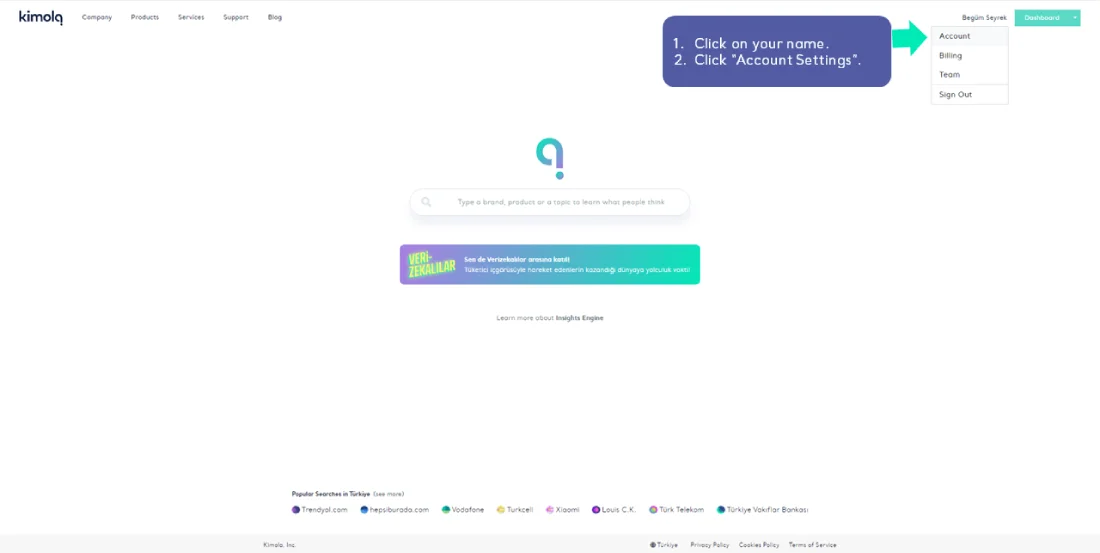
- Click "Change Password" option.
- Write your current password.
- Create your new password.
- Re-write your password to confirm.
- Click "Change My Password"
You can also change your avatar from Account Settings.
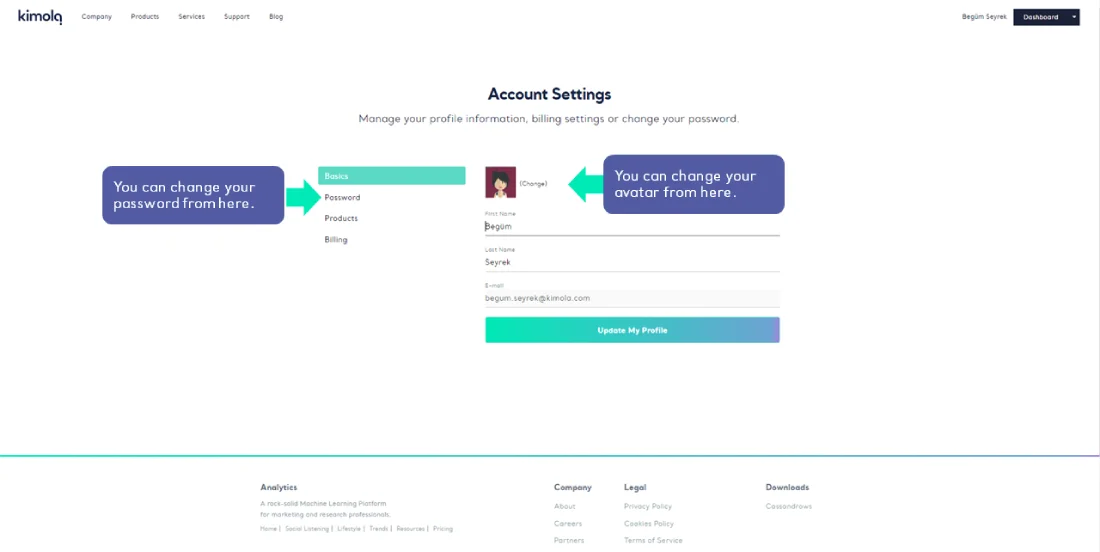
Now you can login to kimola.com with your brand new password and avatar!