Welcome back,
we missed you.
we missed you.
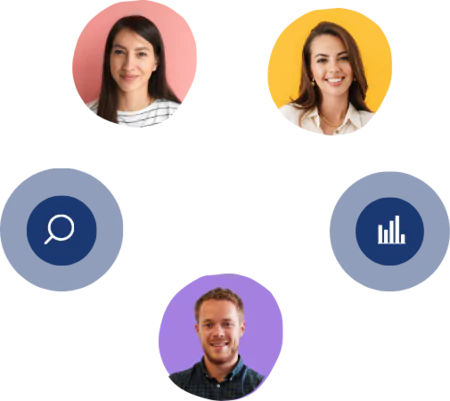
Research
for Everyone.
for Everyone.



