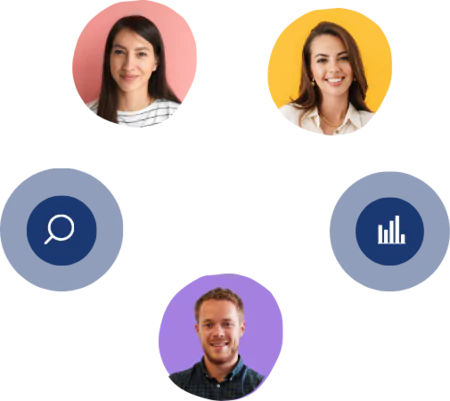Password Recovery
1 min read - Updated on Nov 28, 2023You can follow these steps to reset the password:
- Click the "Sign-In" button in the upper right corner.
- Click the “Forgot Password” option in the lower right corner.
P.S. You can also reach to "Password Recovery" page, from https://kimola.com/password-recovery
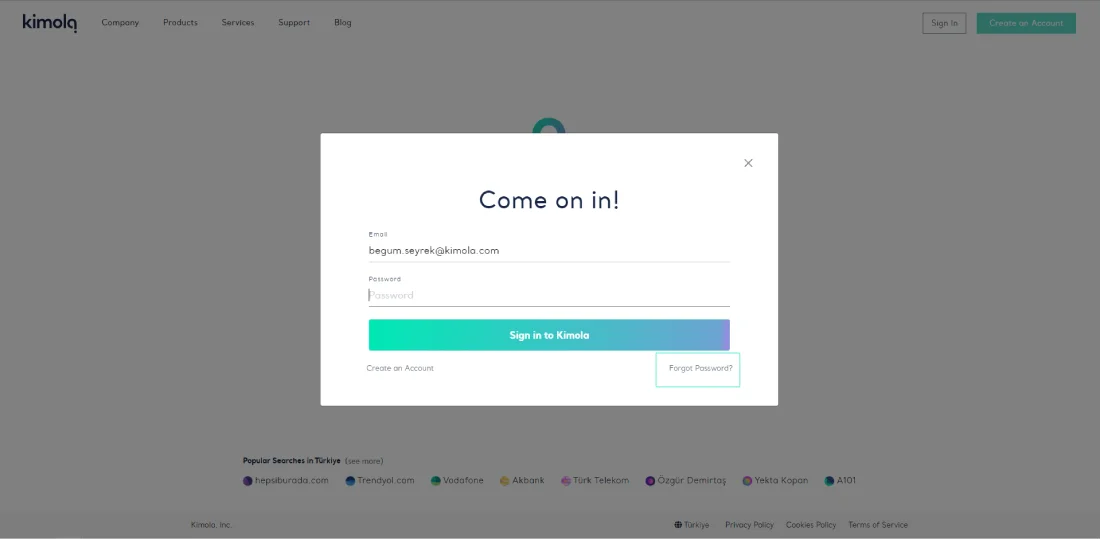
- Enter your e-mail address with which you login to Kimola.
- Click "Send me the instructions!" button.
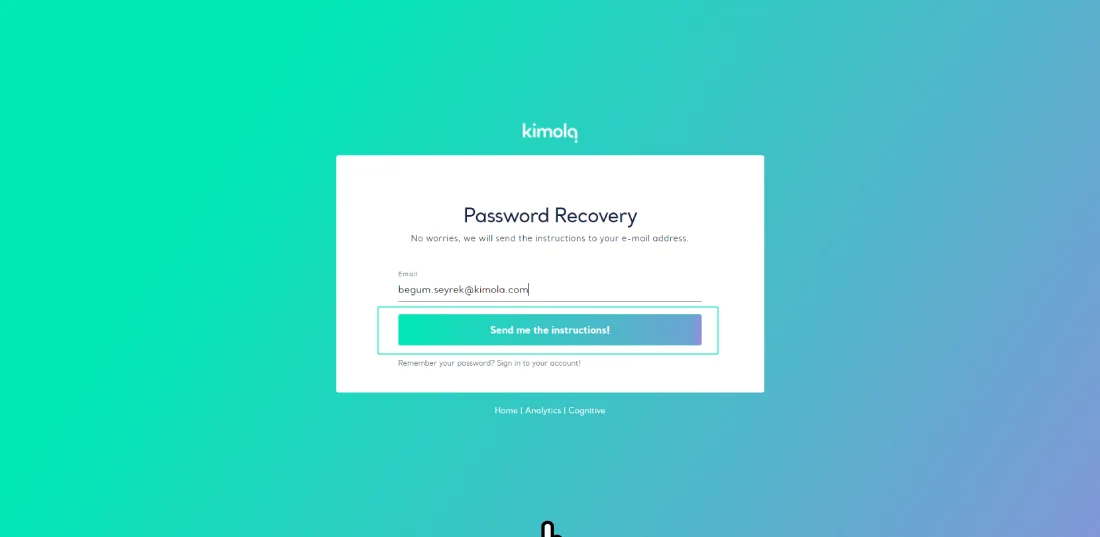
- Go to your inbox.
- Go to Junk/Spam box.
- Click the e-mail from Kimola.
- Click "Reset Your Password" link in the mail.
- Set your password.
- Re-type your new password to confirm.
- Click "Set My Password" button.
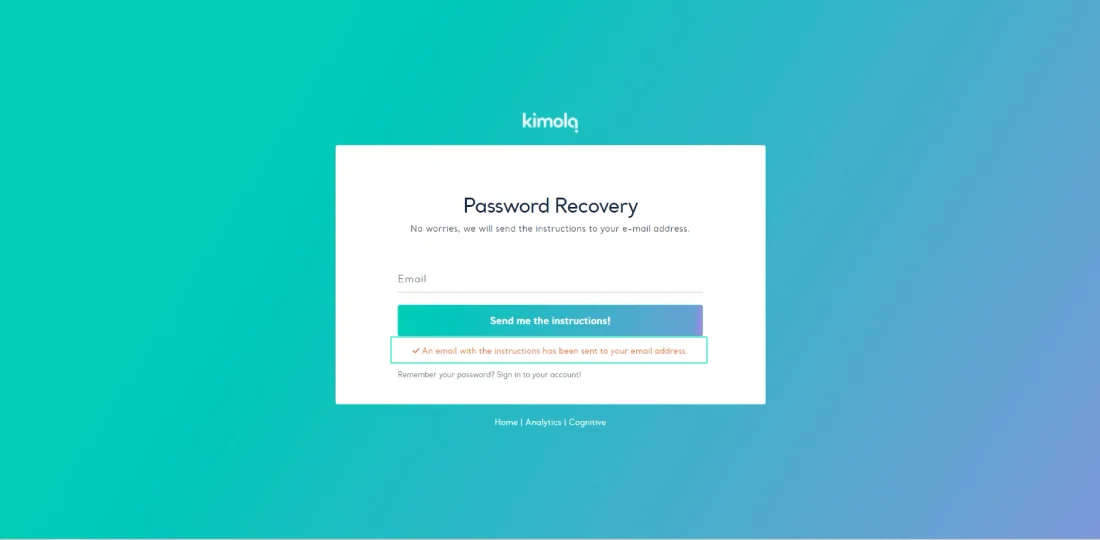
Now you can login to kimola.com with your brand new password!