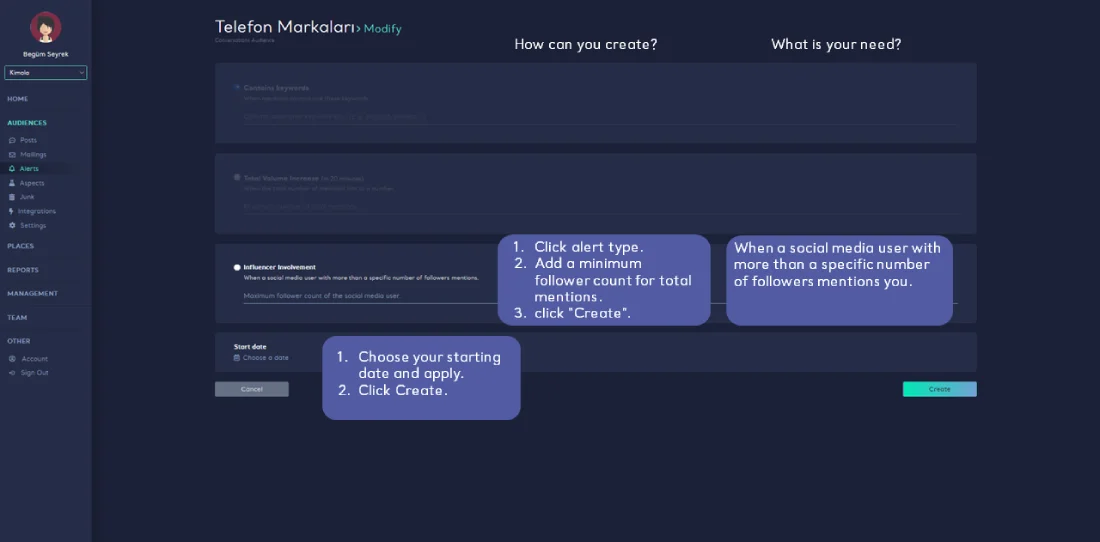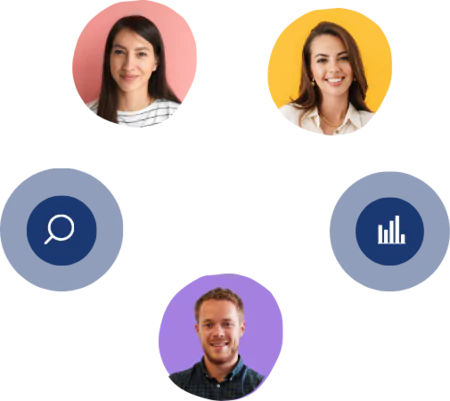How Can You Create An Alert?
2 mins read - Updated on Apr 28, 2022Alerts come to your aid when there is a crisis with your brand or when there are terms you particularly want to follow.
Firstly; you can only create your audience within our Kimola Analytics product.
To access Kimola Analytics product:
- Login with your e-mail address and password at https://kimola.com/sign-in
- Go to https://analytics.kimola.com
Now you are ready to create an alert!
How can you create a new alert?
- Login to https://kimola.com/sign-in with your email and password.
- Go to https://analytics.kimola.com
- Click Audiences on the left frame.
- Click your audience.
- Click Alerts.
- Click "Create An Alert!" button.
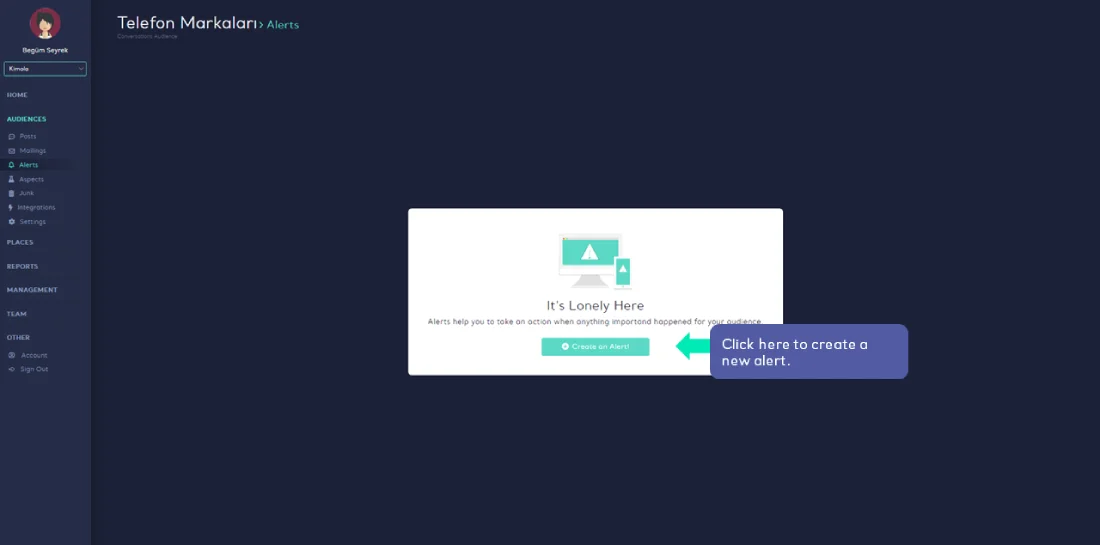
- If you have already an alert, you can click "Create New Alert" button in the upper right corner of the page.
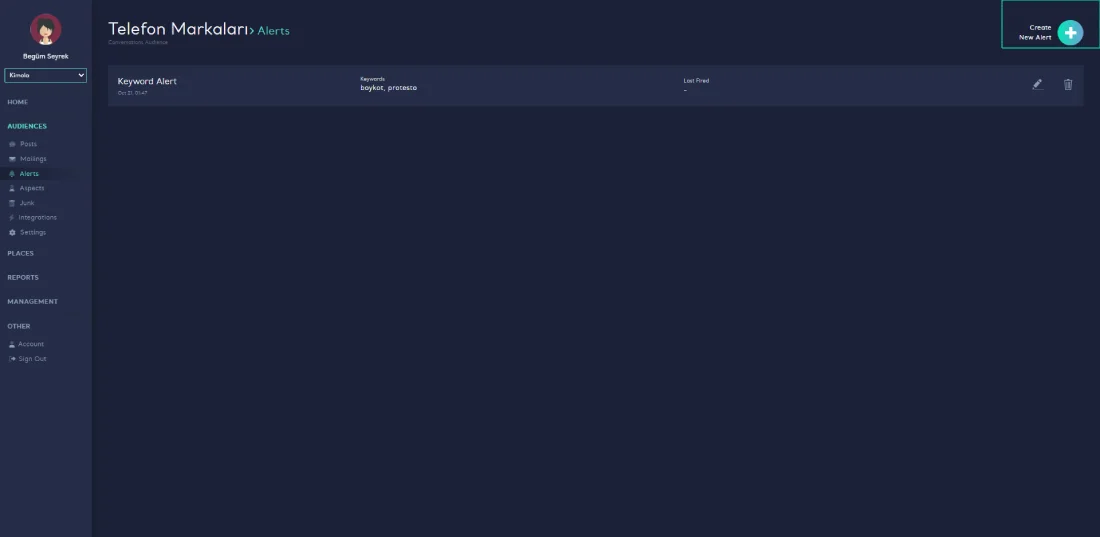
You can create 3 different type of alerts according to your need:
- Contains Keywords: When mentions contain that you want to track for a special situation.
- Total Volume Increase: When the total number of mentions hits a number.
- Influencer Involvement: When a social media user with more than a specific number of followers mentions.
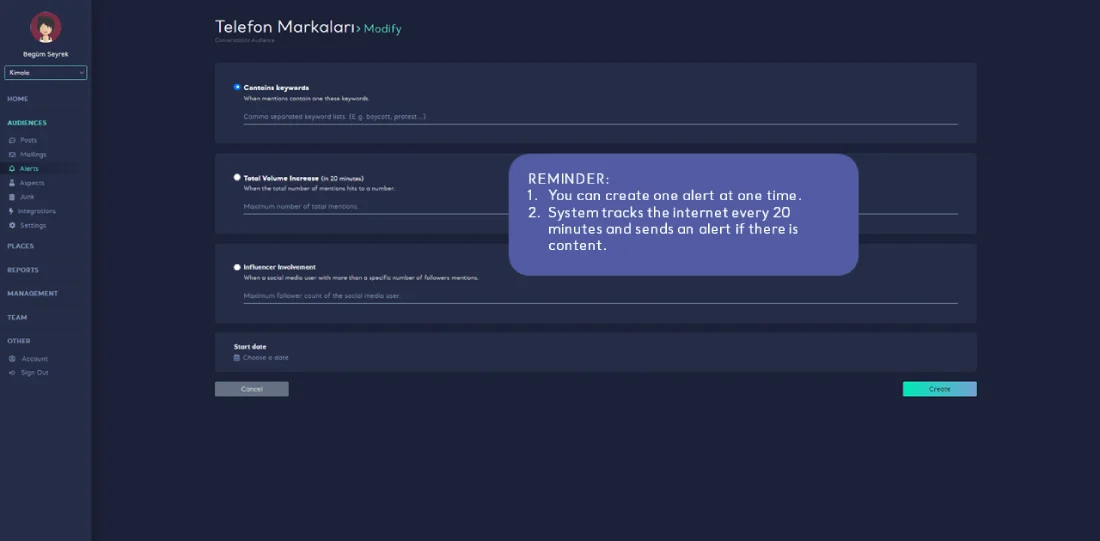
⏰ Creating An Contains Keywords Alert:
- Login to https://kimola.com/sign-in with your email and password.
- Go to https://analytics.kimola.com
- Click Audiences on the left frame.
- Click your audience.
- Click Alerts.
- Click "Create An Alert!" button.
- Click "Contains Keyword".
- Type your sentences, terms, words or mentions you want to track with your keywords for a special situation like crisis. (For example boycott and protest. When mentions contain that terms, an alert mail is sent.)
- Choose your start date and click apply in the lower left corner of the page.
- Click "Create" in the lower right corner of the page.
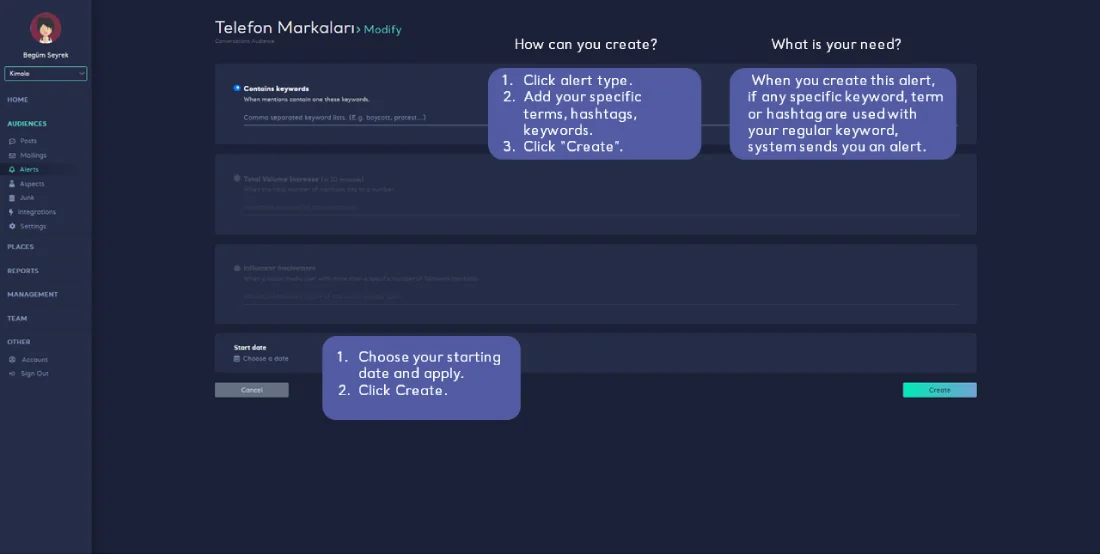
⏰ Creating Total Volume Increase Alert:
- Login to https://kimola.com/sign-in with your email and password.
- Go to https://analytics.kimola.com
- Click Audiences on the left frame.
- Click your audience.
- Click Alerts.
- Click "Create An Alert!" button.
- Click "Total Volume".
- Type your maximum number of total mentions. (For example 90. When the total number of mentions hits this number, an alert mail is sent.)
- Choose your start date and click apply in the lower left corner of the page.
- Click "Create" in the lower right corner of the page.
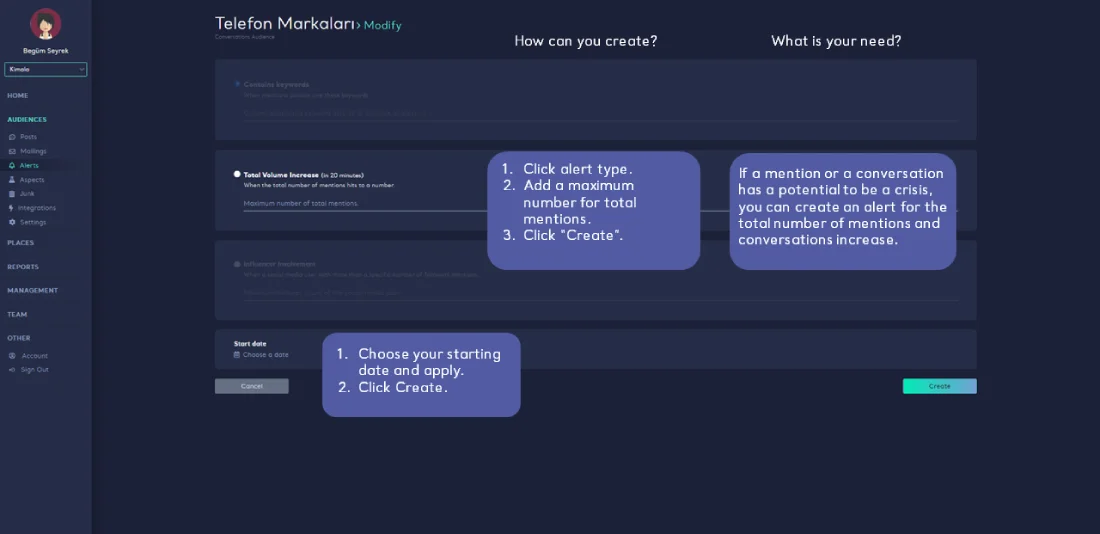
⏰ Creating Influencer Involvement Alert:
- Login to https://kimola.com/sign-in with your email and password.
- Go to https://analytics.kimola.com
- Click Audiences on the left frame.
- Click your audience.
- Click Alerts.
- Click "Create An Alert!" button.
- Click "Influencer Involement".
- Type a number to catch a social media user with that number of followers or more. (For example 10000. When a user with 10000 or more followers is involved, an alert mail is sent.)
- Choose your start date and click apply in the lower left corner of the page.
- Click "Create" in the lower right corner of the page.