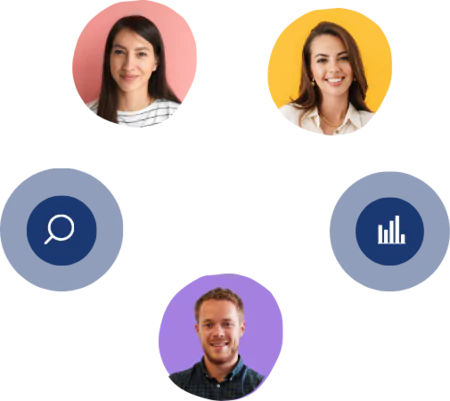How to Integrate Zendesk with Kimola Cognitive for CX Insights
2 mins read - Updated on Aug 06, 2024This guide will walk you through setting up a direct integration between your Zendesk account and Kimola Cognitive, allowing Kimola Cognitive to receive your data directly.
Prerequisites
Before you start the integration, ensure you have the following:
- Your Zendesk subdomain name (yourcompanyname.zendesk.com)
- User Email
- User password
- A Suite Growth plan or higher
Setup Instructions
Log into Kimola Cognitive: Either log into your existing Kimola Cognitive account or start your free trial.
Navigate to Account ---> Integrations: Go to the Account on the left menu and find Integrations section and select the Zendesk integration.
Connect Your Account: Enter your company's Zendesk subdomain and click on "Connect Your Account."
Authenticate: Provide your account username and password to complete the authentication process. This will grant Kimola Cognitive read-only access to your Zendesk data.
Come back to Kimola Cognitive home page: Click on the Zendesk logo and write only your subdomain to Kimola Cognitive.
View the green tick: If the Zendesk logo tick turns green, you're good to go! Once authentication is successful, the one-way integration from Zendesk to Kimola Cognitive is established.
Data Transmission to Kimola Cognitive
After setting up your integration, you will have two different options to fetch data:
Option 1- Your report is updated every day with new data
Kimola Cognitive can fetch up to the previous 3,000 responses. We will also begin pulling in all new responses every day, that means your report will be renewed and you will have all the data inside one report. You will also have the option to navigate to custom dates inside your report.
Option 2: You will select custom dates and create a report each time.
After setting up your account and integrating with Kimola Cognitive, you will also have an option to select custom dates that you want to analyze.
Additionally, we gather the following details for each response:
- Assignee Id
- Comment
- Url
- Ticket Id
- Requester Id
- Reason
- Reason Id
- Source
- Subject
- Status
Note:
If you need to pass additional metadata via integration, please contact our support team or your account manager.
Please be aware that this integration is one-way only and cannot be used to send data back to Zendesk. For more information or additional capabilities, reach out to support or your account manager.