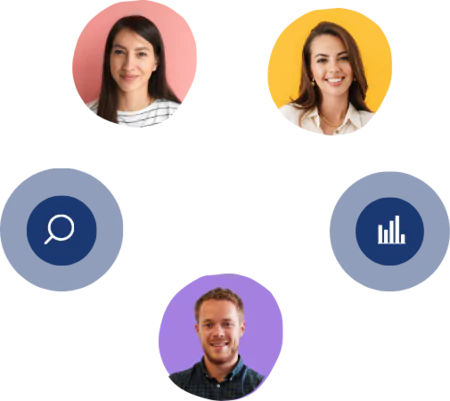Creating A Social Listening Audience
2 mins read - Updated on Jul 20, 2022Firstly; you can only create your audience within our Kimola Analytics product.
To access Kimola Analytics product:
- Login with your e-mail address and password at https://kimola.com/sign-in
- Go to https://analytics.kimola.com
Now you are ready to build your audience!
Creating An Audience:
- Go to https://analytics.kimola.com
- Click the "Create Your First Audience"
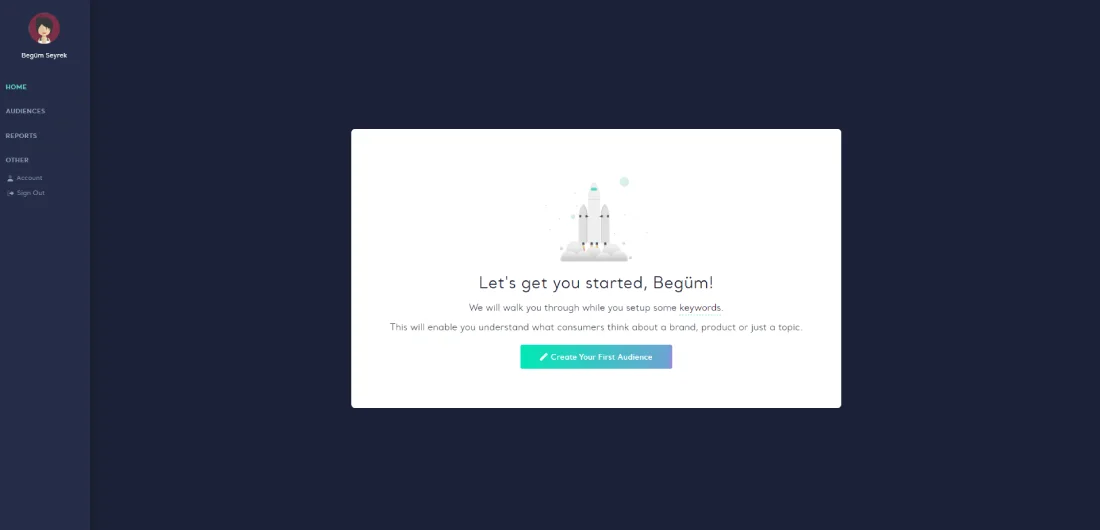
- If you have already an audience and you want to create a new one:
- Click the "Audiences" menu on the left.
- Click the "Create Custom Audience" button in the upper right corner of the page.
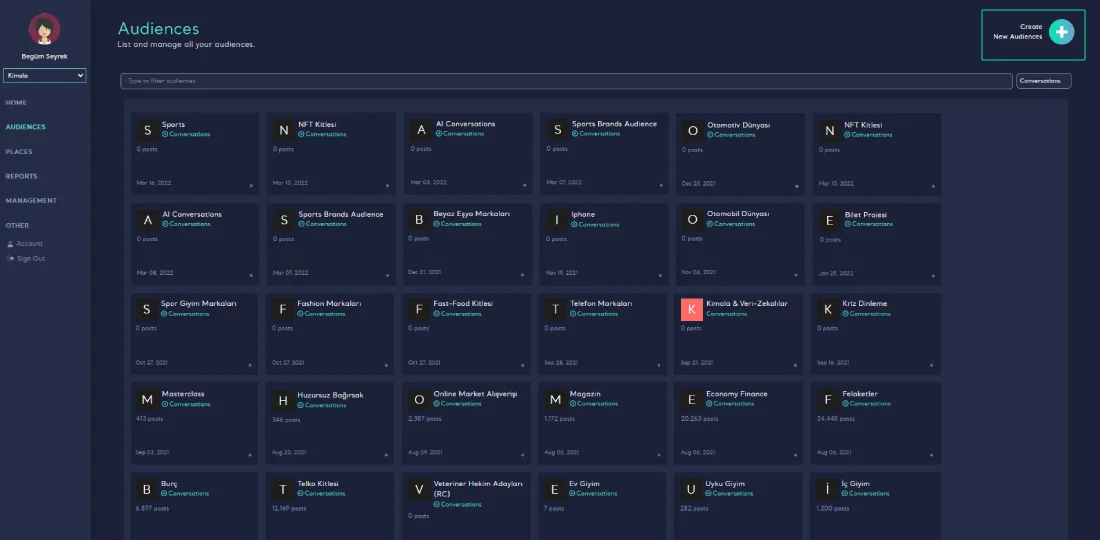
- Start typing your keywords (if it's necessary, add comma-separated terms that you want to and don't want to have with the keyword to + and - sections.) one by one and press enter.
- If you are copying from a list in bulk, put a comma at the end of each word and select all and paste them to the "Type Keywords" section. Add comma-separated terms that you want to and don't want to have with the keyword to + and - sections if any.
- If you need detailed information about keywords, you can use this guide.
- If you give up creating an audience click "Back" or "Next" to continue.
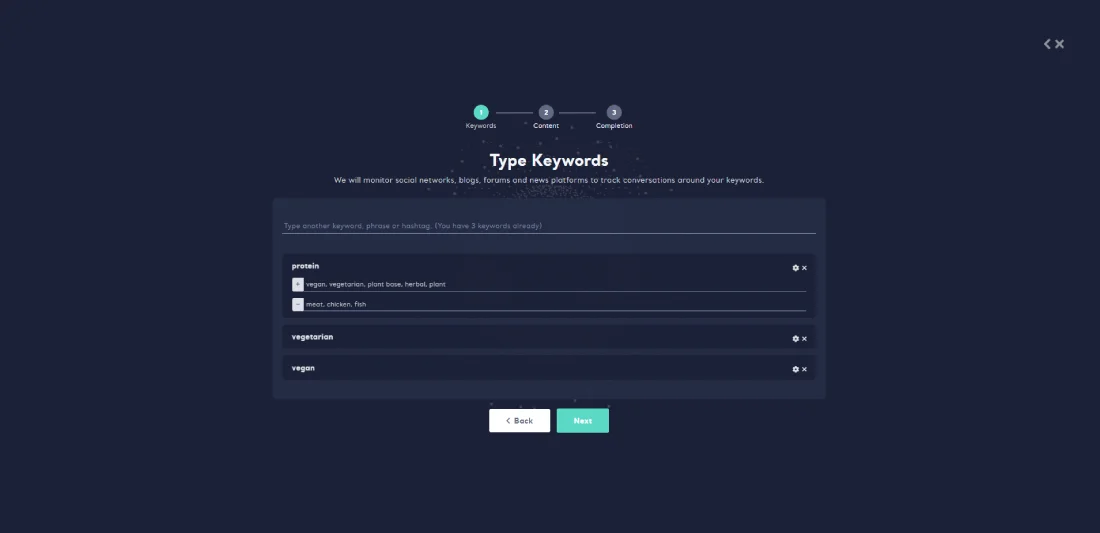
- In the "Content" section, to configure your content, choose a language to track conversations and classification method for further content analyses and click "Next".
- The classification method can be added by manuel or chosen by auto. There are more than 5 sentiments and content classifications for Turkish, and 2 sentiments classifications for US and UK languages for now. Classification models will also be completed for other languages and uploaded to the system.
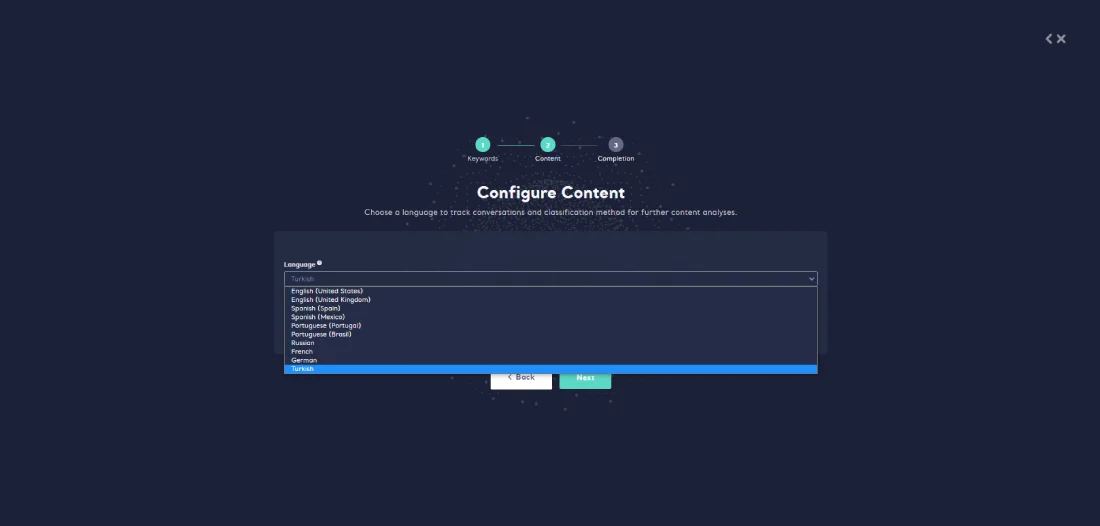
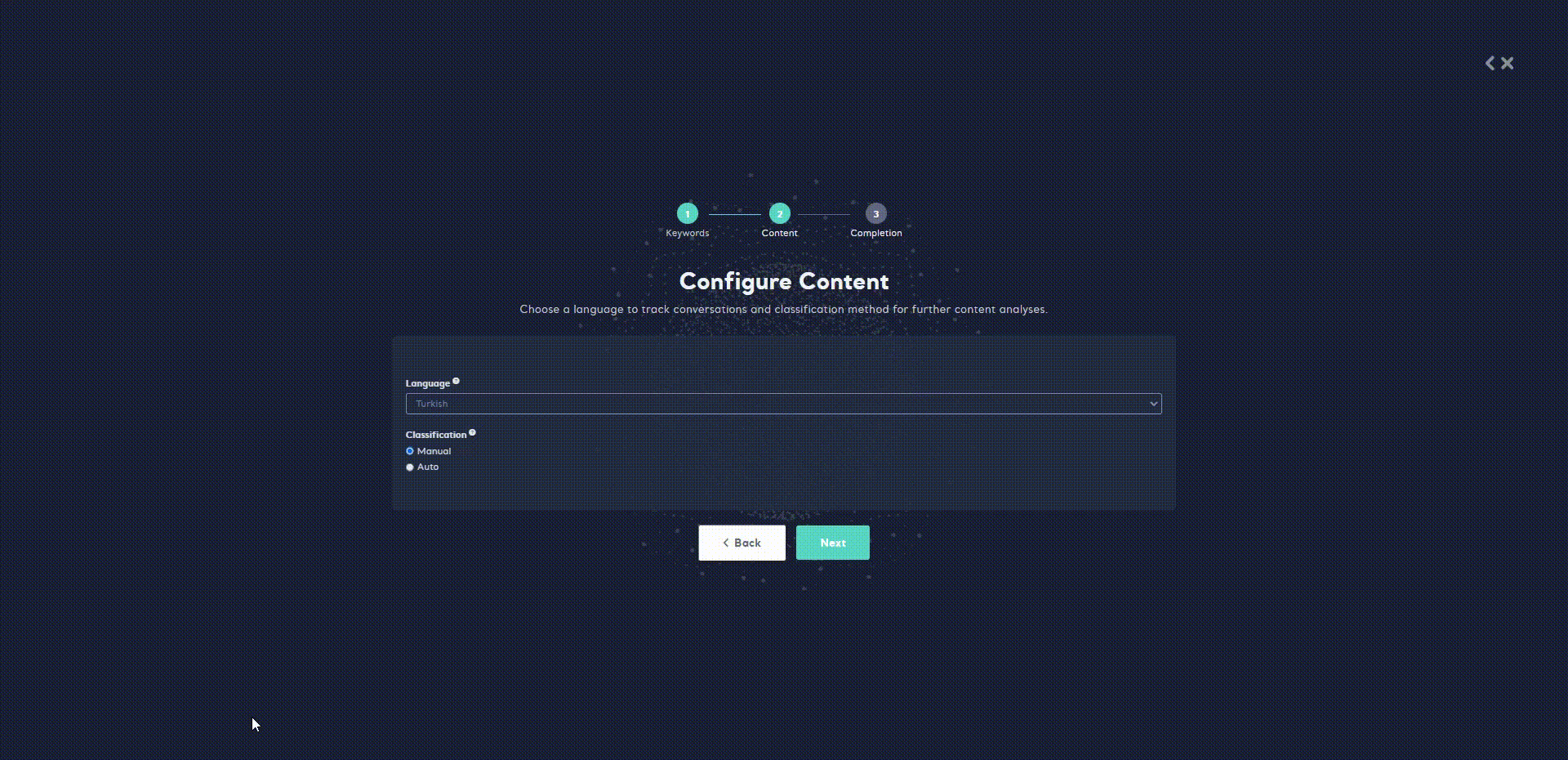
- In the "Choose a Package" section, give a name to your audience and choose a package to start collecting conversations.
- Click "Complete!".
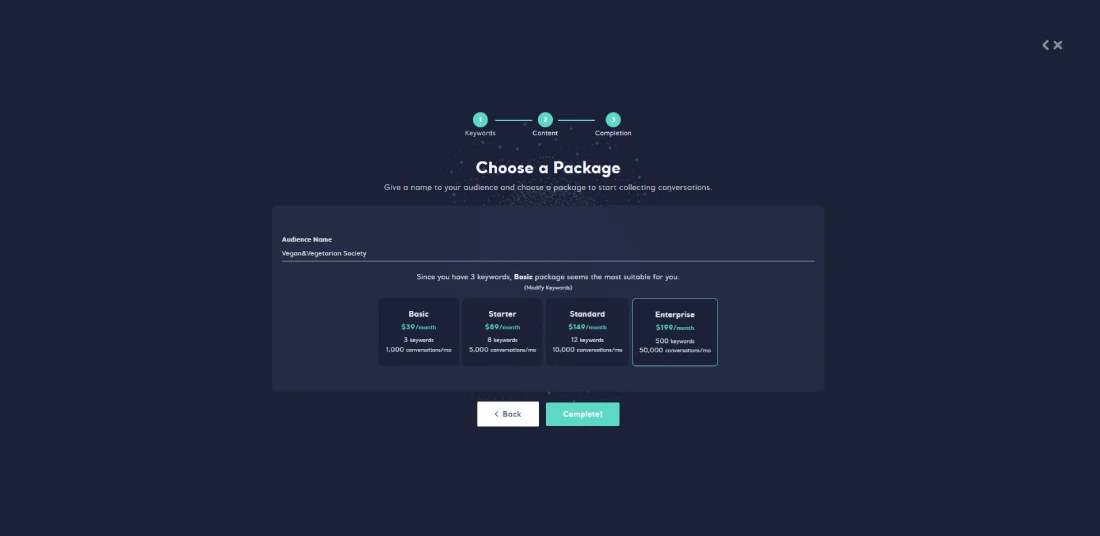
- Enter your card information.
- Check the box for Distance Sale Agreement, Delivery & Return Conditions, Terms of Service and Privacy Policy.
- Click on Purchase.
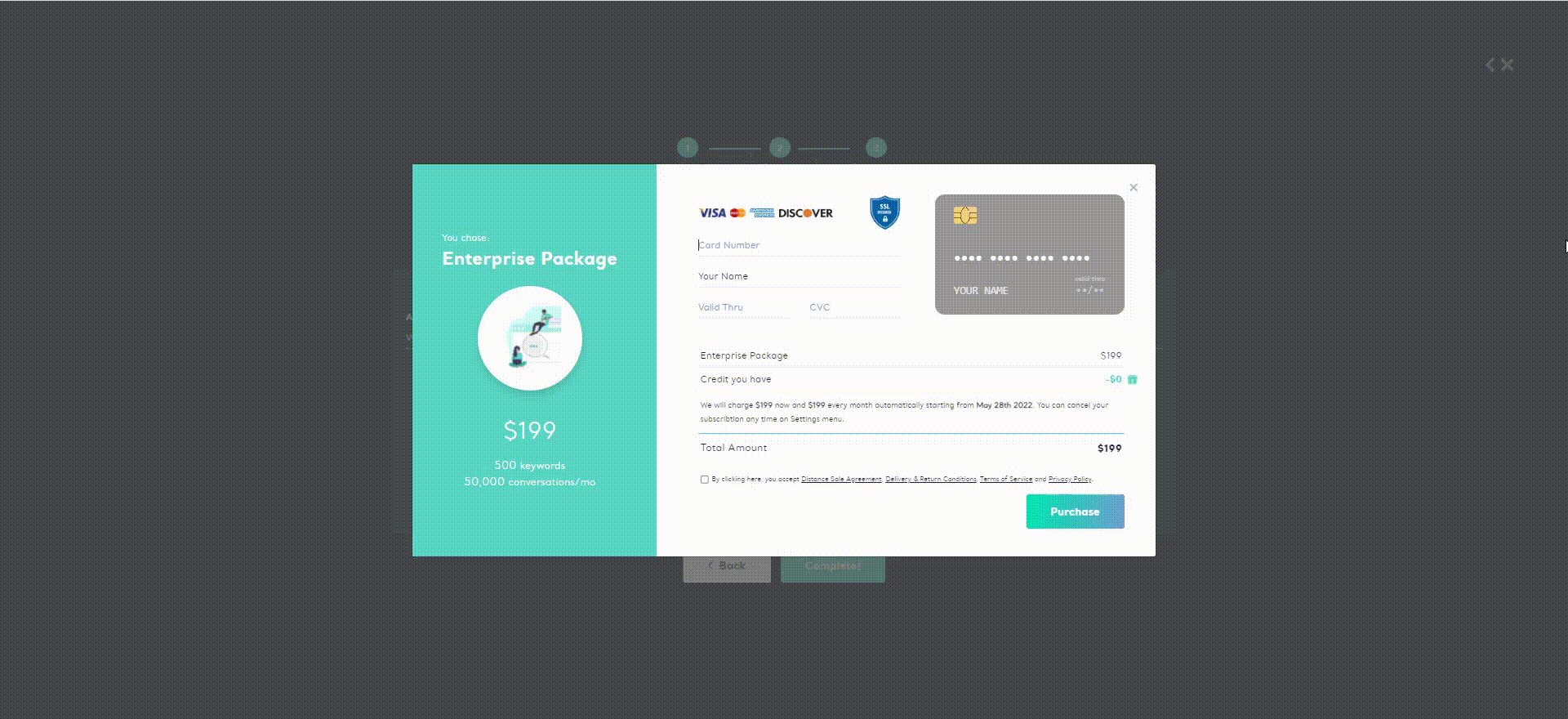
If you need detailed information about payment packages, you can review our flexible plans for Social Listening!