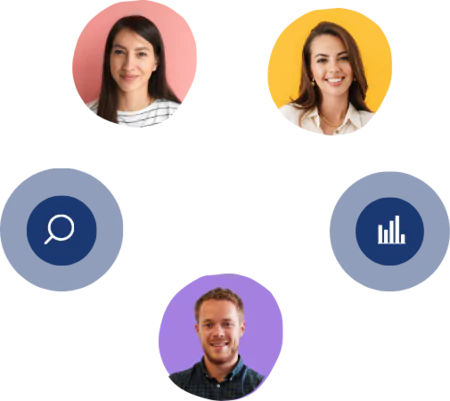Scrape G2 Reviews with Airset Generator
3 mins read - Created on Nov 04, 2025G2 is one of the most trusted platforms for real user feedback on software products and business services. With Kimola’s Airset Generator Chrome extension, you can automatically collect reviews from G2 and send them directly to your Kimola Dashboard for analysis.
Each collection you create using the extension is called an Airset — a dataset that includes the raw reviews (text, and date). All Airsets are stored in your dashboard and can later be used to generate reports or run analyses.
Before you begin, make sure that the Airset Generator Chrome extension is installed and properly set up on your browser, and that you’re signed in to your Kimola Dashboard with your API Key connected. If you haven’t completed setup yet, follow the Set up the Airset Browser Extension guide.
Step 1: Go to G2
Go to g2.com in your browser, search for the software or company whose reviews you want to collect, and open its profile page to access detailed information and customer feedback.
Step 2: Access the Reviews Section
On the product page, click the Reviews tab to directly access all available feedback.
Step 3: Start the Airset Generator
Click the Airset Generator icon in your browser toolbar. In the pop-up window, click Generate to begin collecting reviews automatically.
You can pin the Airset Generator next to your browser’s address bar for easier access. The extension icon shows a badge indicating how many reviews have been collected.
Step 4: Collect and Finalize Reviews
The Airset Generator automatically continues scraping reviews across multiple pages, allowing you to monitor progress directly from the extension window. Once you’ve collected enough data, click Continue to finalize the process — your dataset (Airset) will be automatically saved to your Kimola Dashboard.
Keep in mind that the Airset Generator can collect up to 1,000 reviews per session, so plan your data collection accordingly.
Step 5: Access Your Airset
When scraping is complete, your new Airset will appear under Latest Airsets in the extension window. Click its name to open and review your collected data — just make sure you’re signed in to your Kimola Dashboard.
To explore all your collected datasets, visit List Airsets. For management actions such as renaming, downloading, or deleting, see Manage Airsets. When you’re ready to analyze and turn your data into insights, continue with Create a Report with an Airset.
By following these steps, you can efficiently gather authentic user feedback from G2 and transform it into actionable insights using Kimola. This method allows you to track product perception, customer satisfaction, and market position directly from real G2 reviews.