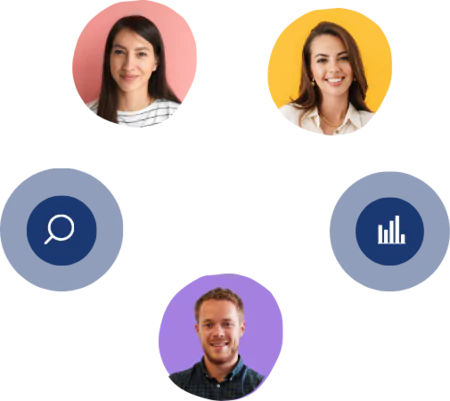Export a Report as PowerPoint file
2 mins read - Created on Feb 20, 2025Creating impactful presentations is crucial for sharing insights and telling your data story effectively. Exporting your Kimola report as a PowerPoint file transforms your analysis into a visually appealing slideshow, ready for meetings or presentations. Follow these step-by-step instructions to convert your report into a PowerPoint presentation seamlessly, ensuring your data is displayed clearly and professionally.
Steps to Export Your Report as a PPT
Step 1: Access Your Report
- Log into your Kimola Account and head to the reports page on the dashboard.
- Find the specific report you’d like to convert into a PowerPoint presentation.
- Click on the report's title, icon or "View" button to open it.
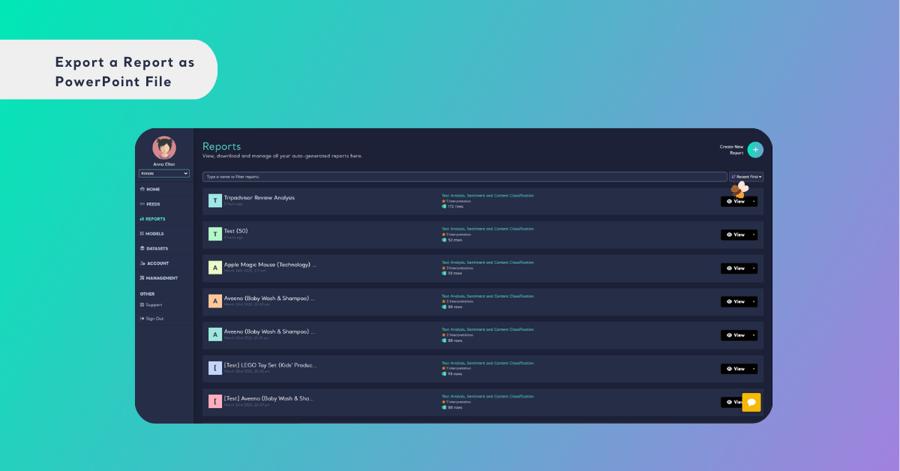
If you're looking to export your report to PPT more quickly without navigating to the analysis page, you can download each report directly from the Reports page. Simply click on the arrow next to the view button on the right and select PPT as the report format.
Step 2: View Full Analysis
- To ensure you're working with the complete details, click the "See Full Analysis" button in the upper right corner, or go directly to the analysis page via the reports menu on the left panel.
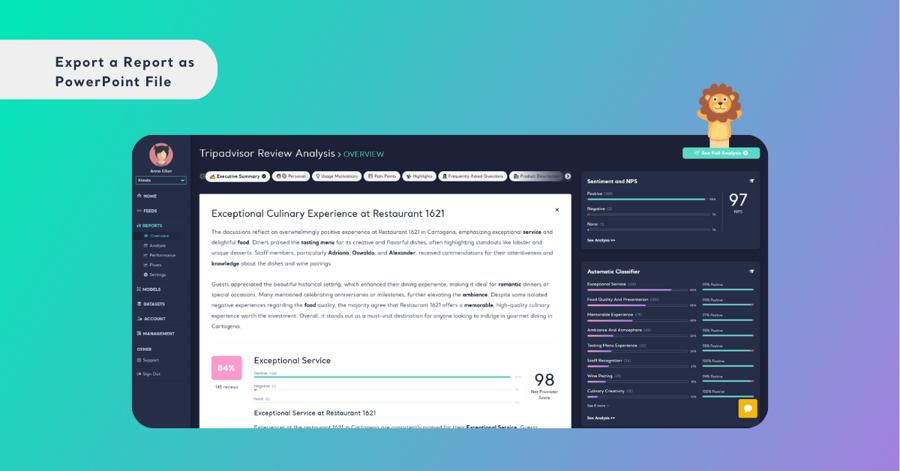
Step 4: Initiate Export Process
- Once on the analysis page, look for the export dropdown menu at the top right of the screen.
- Select "PPT" from the list of available formats. This will allow you to convert your report into a PowerPoint file.
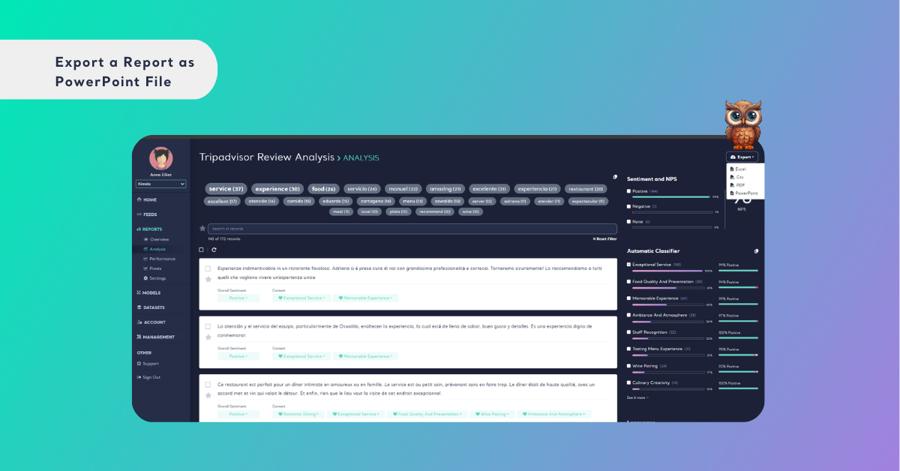
Step 5: Customize Your Report with Filters
- If you want the report with specific filters applied, set the desired filters on your report first.
- Click the export button and choose the report format.
- In the pop-up window, select "Apply current filter" if you wish to include those filters, or "download without a filter" to exclude them.
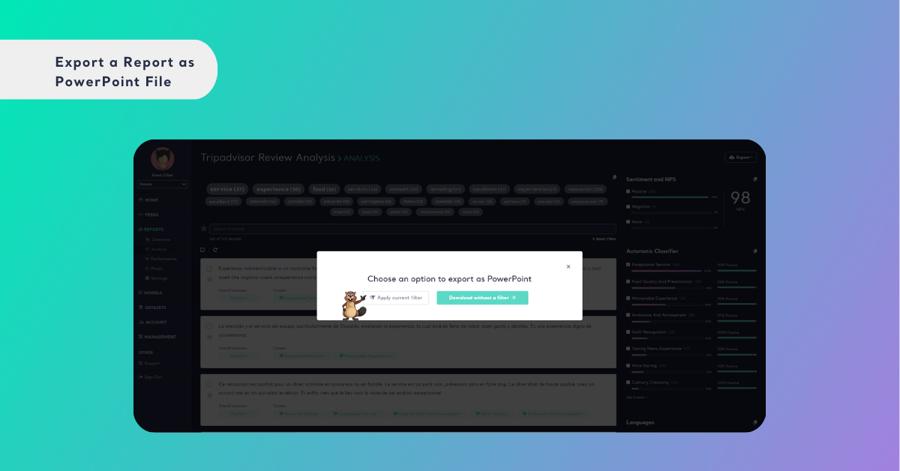
Step 6: Download the File
- Depending on your browser, the file might automatically save to your default downloads folder, or you might be asked to select a location to save it.
Step 7: Open and Use PPT File
- Locate the downloaded file on your computer and open it with Microsoft PowerPoint or any compatible application to view and present your data effectively.
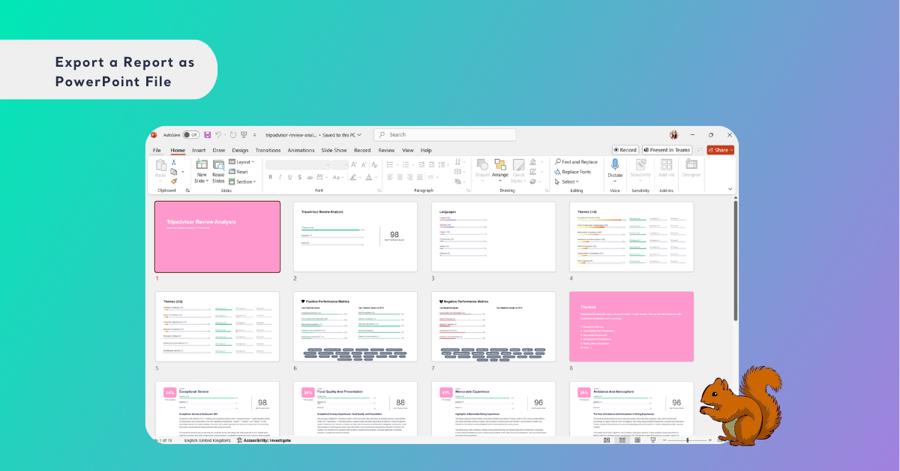
By following these steps, you’ll be able to turn your Kimola reports into polished PowerPoint presentations, ready to impress your audience with clear, organized, and visually engaging data insights.